Create a New Project with API Import
Easily import new projects into KPI Fire using the Create New Project API.
Prerequisites in KPI Fire:
- User must have Admin license type to access API Settings
- API Key created with status enabled
We will show you how to use an API client such as Postman or your Terminal to post Project information.
In KPI Fire
Navigate to the Admin Settings area then open the “API Settings” tab from the left menu.
Creating an API Key:
- To create a new API Key enter the name in the input field and press the “Add New API Key” button. An API Key and Secret API Key will be generated and added to the table below.
Create New Project Import:
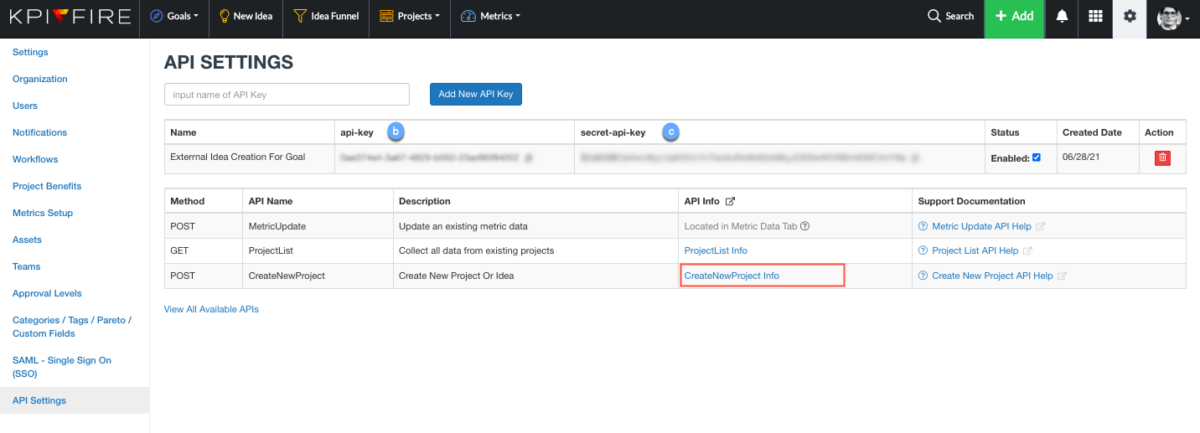
- Click on the CreateNewProject Info button
- Inside the pop-up modal you will see two options for importing a new project
- Use an API Client (Postman, Power BI, etc.)
- Use a cURL call in Terminal
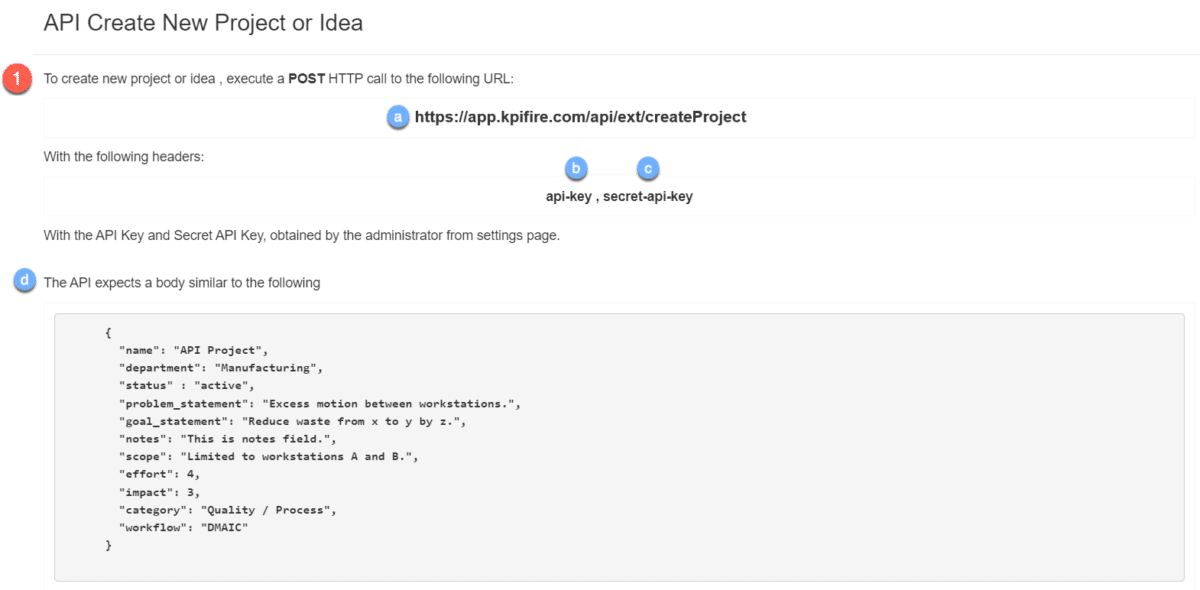
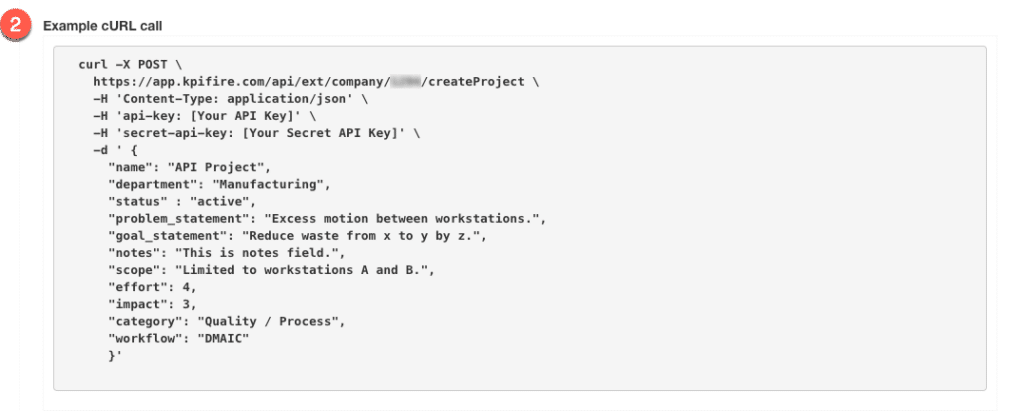
- Both options will require three pieces of information
a. KPI Fire URL
b. API Key header and value pair
c. Secret API Key header and value pair
The API Key and Secret API Key values are found in the API table on the API Settings page (refer back to previous image)
-
Option 1: In API Client – Postman
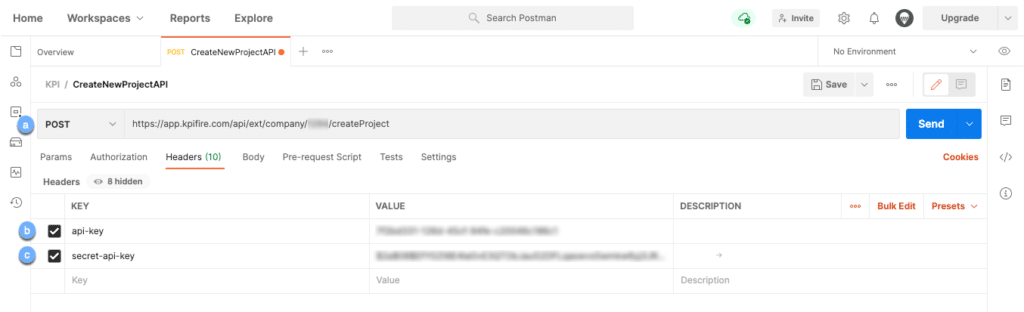
- Create a new request
a. Set the request to POST and paste the KPI Fire Url in the input field - Select the Headers Tab
b. Add “api-key” key-value pair
c. Add “secret-api-key” key-value pair
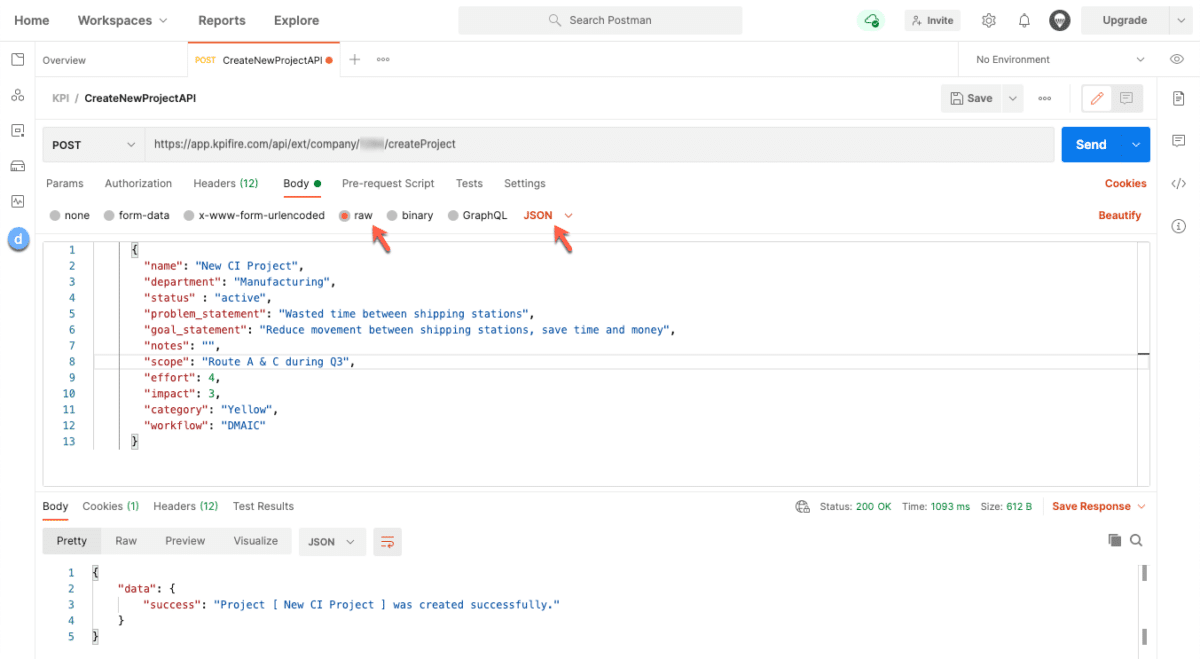
- Select the Body tab
- Select “raw” and change the format to “JSON”
d. Use the name-value pairs example from the CreateNewProject Info to add project data to the request - Press the blue Send button
- The new project data will display in the Response section below as a “success”
In KPI Fire:
- Navigate to the Project List view to see your newly created project

Option 2: In Terminal
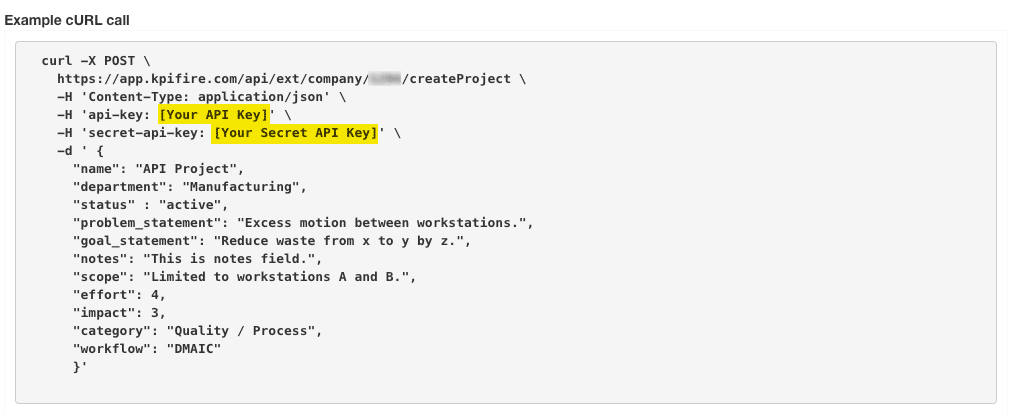
- Open Terminal window
- Replace the API-key and secret-API-key placeholders with the actual values found in the API Settings table (b. and c. in previous image)
- Paste the updated cURL command in Terminal
The project fields that can be imported are:
- “name”
- “department”
- “status”
- “problem_statement”
- “goal_statement”
- “notes”
- “scope”
- “effort”
- “impact”
- “category”
- “workflow”



