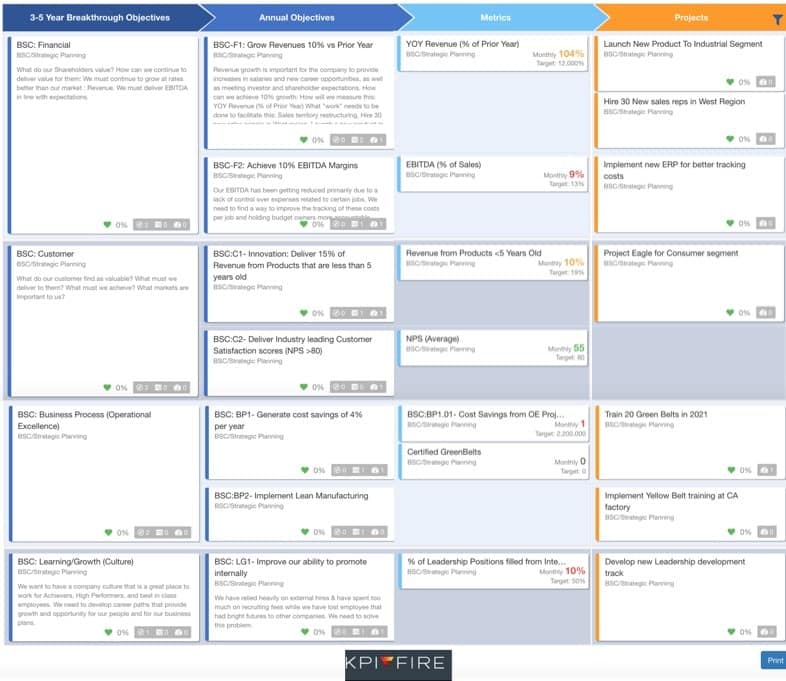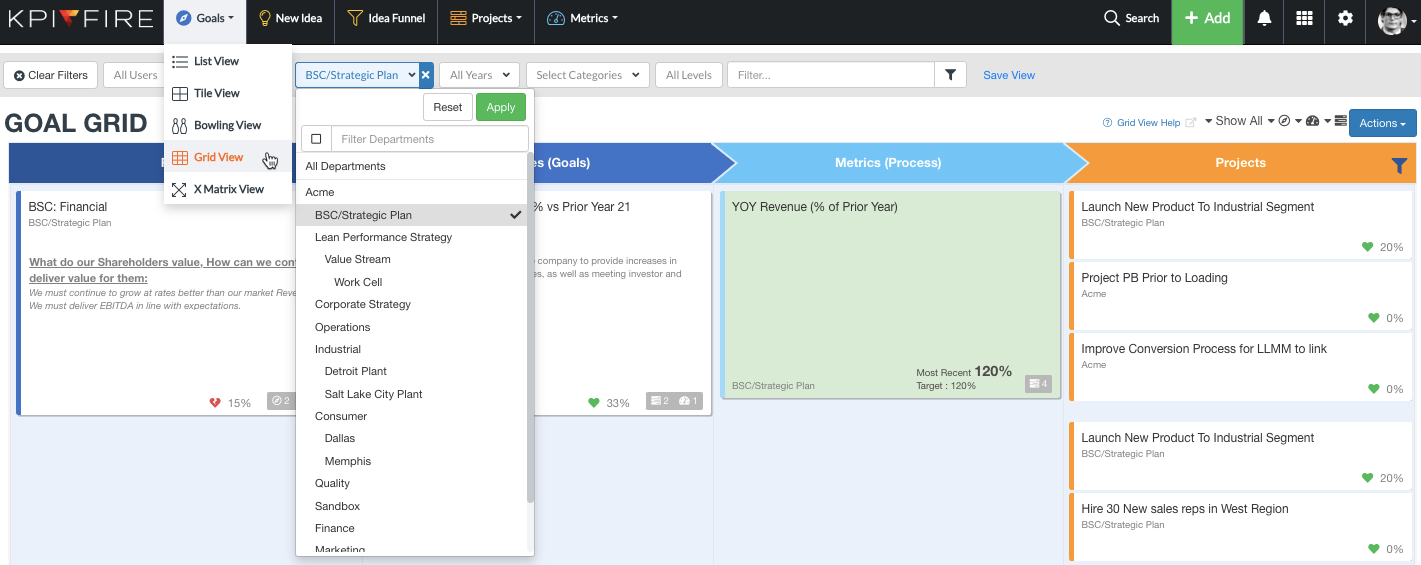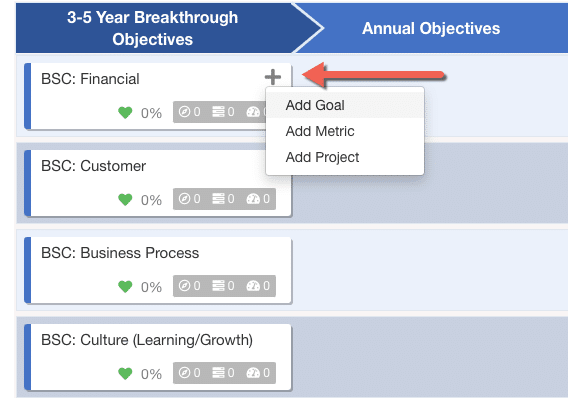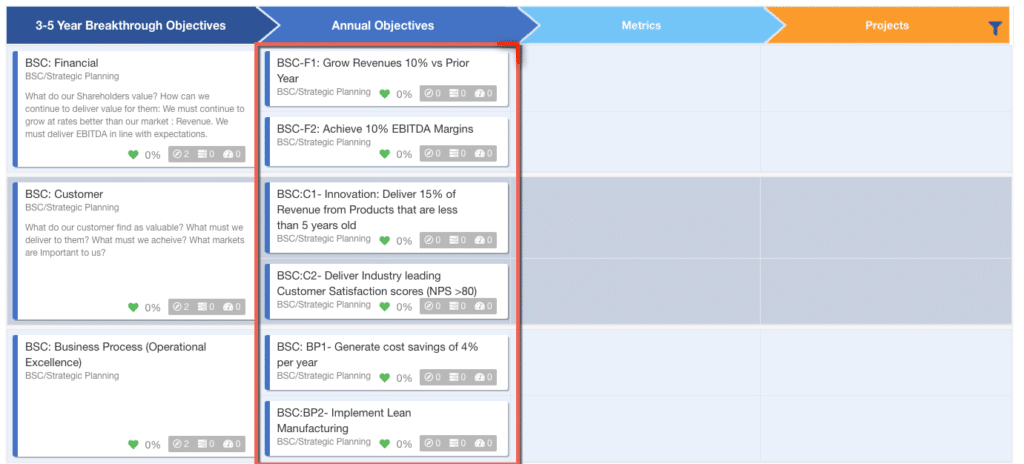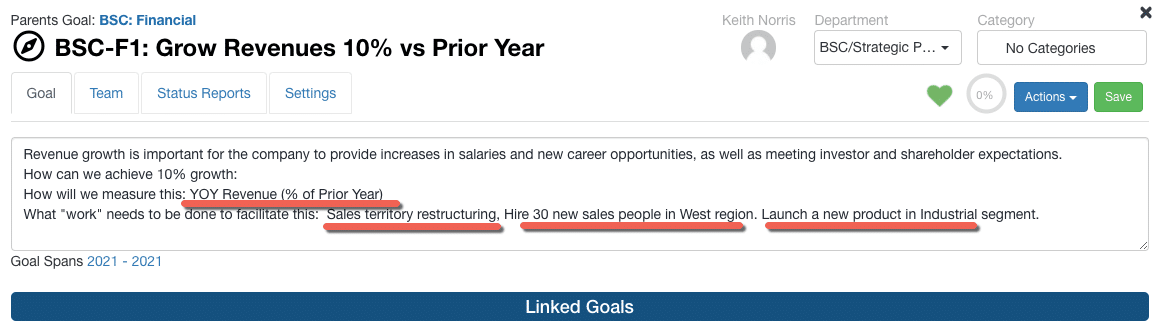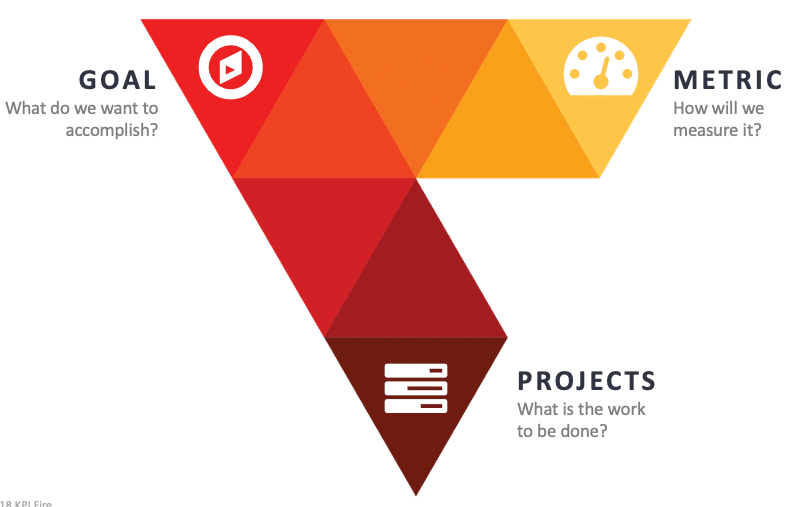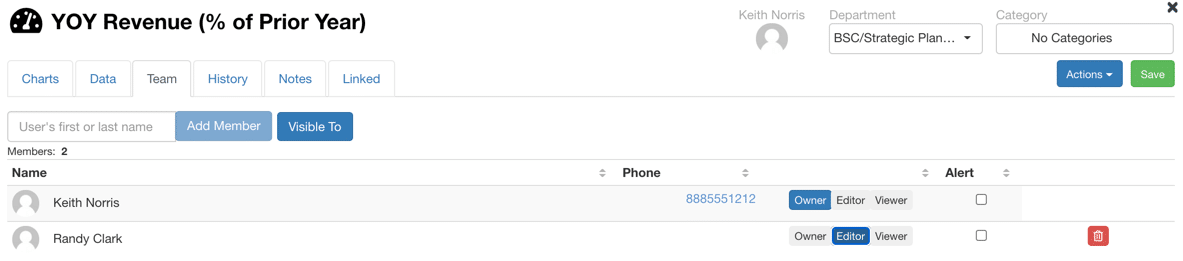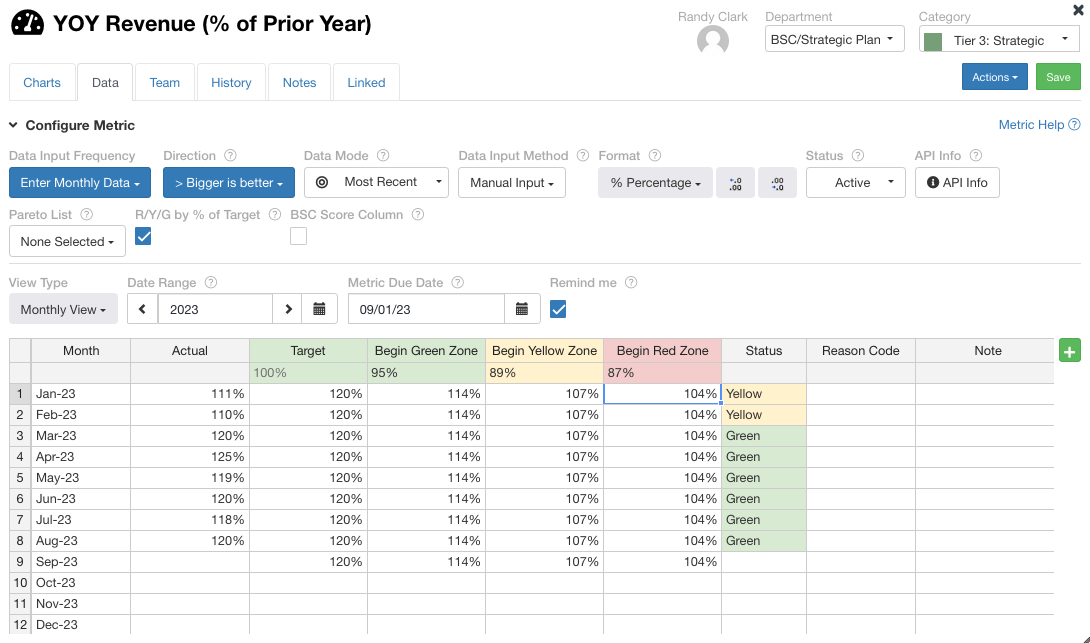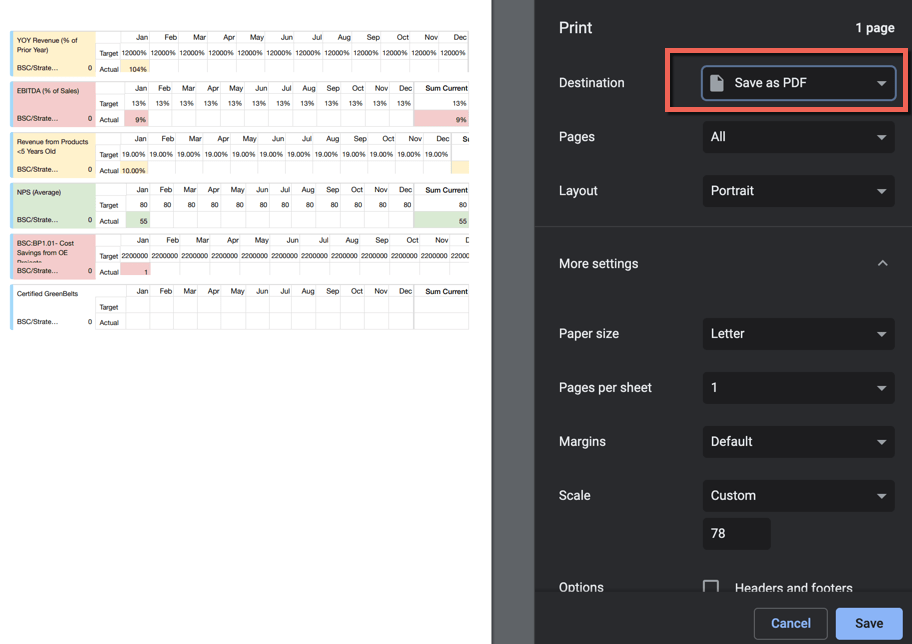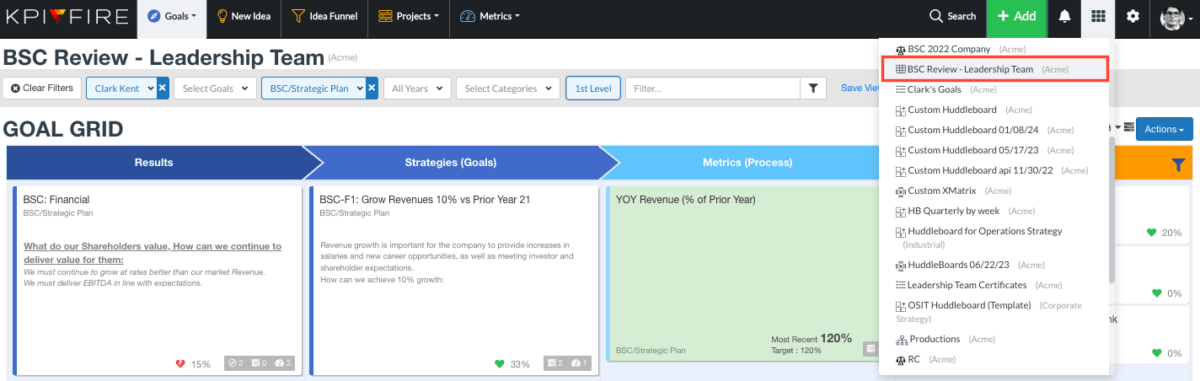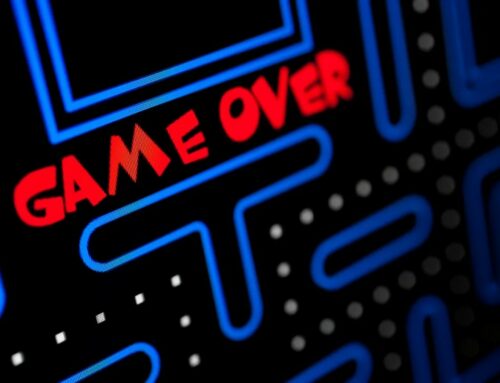Balanced Scorecard Example
Looking for a Balanced scorecard example that you can use to help move your strategic planning effort forward? Follow these simple steps to build your own balanced scorecard in KPI Fire, or create something similar in Excel or PowerPoint. One of the great advantages of using KPI Fire is that it is a centralized, web based database that can be a single source of truth for all of your Strategic Planning needs.
The Four Perspectives of a Balanced Scorecard
The typical balanced scorecard will have goals in each of the following “perspectives”
- Financial: These are financial goals, usually lag measures such as Revenue, Ebita, or Growth.
- Customer or Stakeholder: These are goals to help focus on the outcomes that your customers or stakeholders receive. Common goals here are about market share, or customer happiness or loyalty, such as Net Promoter Score.
- Business Process Goals: These are goals focused on the “how” you go about achieving the Financial & Customer goals. This is where most Operational Excellence, or Process Improvement goals belong.
- Organization Capacity/Learning & Growth/Culture: These goals typically refer to employee happiness, or employee development, or goals to develop certain capabilities as an organization.
As of 2022 KPI Fire offers a NEW version of Balanced Scorecard, Check out this post for more info.
Once you’ve decided on the objectives for your Balanced Scorecard, KPI Fire software can be used to build your scorecard and to get the right performance information to the right people. KPI Fire adds structure and discipline to share and implement the Balanced Scorecard system, helps to transform disparate corporate data into information and knowledge, and helps communicate performance information.
Click here to see: Should you be using a balanced scorecard?
How to Build Your Balanced Scorecard in KPI Fire
As of November 2022 KPI Fire offers a NEW version of Balanced Scorecard, Check out this post for more info.
Step 1: Configure your Departments
The Department structure in KPI Fire should be similar to your Organization structure.
Assumption: Your company should be organized in a way that best helps you achieve your strategic goals. As your goals are assigned through the organization there should be some connection between your departments and your goals.
Pro Tip: Some companies have a formal “Strategic Planning” department or function. Others may have an “Executive Leadership Team” that defines the top-level Balanced Scorecard objectives. We recommend creating a Department in KPI Fire to represent this group of people
Step 2: Select your Department
Go to > Goals > Grid View > select BSC/Strategic Planning > select your Department.
Step 3: Add Goals For Each Perspective
Click on the + New Goal button for each of the Four Perspectives: Financial, Customer, Business Process, Culture Learning and Growth.
Step 4: Create a 2nd Level Goal for each Perspective.
If you have already identified your strategic goals, you can input them now. You can mouseover the tile to find the “+”add button, or you can open the goal by clicking on the Goal title.
Click here for an additional resource about what goals to set.
Step 5: Identify the Metrics and Projects required to achieve your goals.
Pro Tip: Similarly, many strategic plans get messy when Goals, Metrics and Projects get mixed up. KPI Fire allows you to separate these 3 types of KPIs into what they really are. If you are facilitating a strategic planning discussion then, open the goal tile and add notes from the discussion in the description text area. Lastly, you may want to separate out the Metrics and Projects.
The KPI Fire model encourages users to ask 3 key questions in this planning process.
- What do we want to accomplish: (This is the Goal)
- How will we measure it? (The Metric is a measurable number that will tell us when we achieve the number.)
- What work needs to be done (These are the Projects).
Note: If you already have a Balanced Scorecard developed and you are simply starting from the Goal record, then use the “add/edit Metric” or “add/edit Project” option. You will be able to input each of your Metrics and Projects.
Step 6: Set Targets for Each Metric
- Open the Metric, click on the Data Tab.
- Set the Team Members as Owner, Editor, or Viewer.
- The visibility can be set on the “visible to” button.
- Go to the Data Tab to set up your Target zones for each metric.
Alternate Option: You can export all of your metrics and do your metric planning in Excel, and then upload the data file.
The Metric Export option will allow you to manipulate the values in Excel.
After making your changes, re-save the file as a .csv format and use the Metric Import option.
Step 7: Develop a Charter for each Strategic Project
Step 8: Create a Saved View
Use the Save View button to save the set of Global Filters you used as the basis for this view. Name the view in a way it will be easily recognized when needed. This will make it easy to locate this Balanced Scorecard later when you are ready to do a review.
Part 2: Conducting the Monthly Strategy Review
Preparation: A few days to a few hours before the meeting. Consequently, prior to the strategy review meeting each metric owner should update the metrics that they own.
Here are a few tips to accomplish this:
Preparation
Unfortunately, companies spend time developing annual strategic plans. However, few really excel at managing to the plan. Surprisingly, the monthly strategy review is where you can really make progress on your goals presently. Secondly, you can find out where things may be falling short so you’ll have time to take a corrective action.
- Establish Red/Amber/Green zones for metrics straightaway.
- Meanwhile, gather your Metric data prior to the meeting.
- Explicitly separate Projects (stuff you are doing), from the Metrics (what you will measure).
- Markedly, celebrate the “Green”, and spend time on the Red/Amber.
- Have a conversation. The purpose of the strategy review is to bring potential issues to the surface and especially make plans to resolve them.
- Consequently, use the Metric > Bowling View to determine if your values have been updated for a given month. If you are comfortable working from the web interface, then go for it! Alternatively, if you would be more comfortable printing out the pages, use the print option.
For the Balance Scorecard Example Review Meeting
If you would like to use the live software for your BSC strategy review:
- Locate & Select your Saved View
If you prefer to print or send out a PDF, then you can use the print option at the bottom.
As a result, tips for your Balanced Scorecard Example Review meetings:
1- Use this time to confirm if the right goals, metrics, and projects are listed straightaway. If there is a goal that has changed, or consequently, a project that has been killed, this is a great time to make sure everyone is made aware.
2- Celebrate successes, but spend your time focusing on the Red & Yellows. Each item in KPI Fire will have a Red/Yellow, or Green indicator. The majority of the time you have allocated for the review should be spent discussing what to do about KPIs that are not on track.
3- Create corrective actions as new projects. If you have a metric that is significantly off track, then you may need to create a new project as a corrective measure. Not only can create the project during or after the meeting, but also make sure it shows up in time afterwards.
4- Expect Changes: accordingly, the data in the BSC may or may not be 100% accurate. The attendees at the meeting may not always agree on the status of a vague KPI. The most valuable part of the meeting is in the dialogue that is consequently generated.